JavaFX: Layout
Layout konteinerid ehk paanid (panes) võimaldavad komponente (scene graph'i) sees erineval viisil paigutada. Soovitud struktuuri saamiseks võib erinevaid paane üksteise sisse panna. Kui akna suurust muudetakse, muudavad paanid automaatselt enda komponentide mõõtmeid ja paiknemist.
Paanidel on hulk erinevaid meetodeid, millega saab teha väikeseid muudatusi nende välimuses (laius, pikkus, vahe komponentide vahel jne) või lisada funktsioone, mis käivituvad erinevate sündmuste puhul. Mõningaid neist on mõnes järgnevas näites kasutatud, ning neid saab täpselt samamoodi kasutada kõigi paanide puhul ning tegelikult ka komponentide puhul, kuna need päritakse ühistelt ülemklassidelt Node ja Region.
HBox, VBox
Hbox ja VBox võimaldavad komponente paigutada üksteise kõrvale (Hbox) või üksteise alla (VBox).
Label sudokuLabel = new Label("Sudoku");
Button startButton = new Button("Start");
startButton.setPrefWidth(150);
sudokuLabel.setFont(new Font("SegoeUI", 20));
HBox hbox = new HBox();
Hbox hbox = new HBox(sudokuLabel, startButton);
hbox.setPadding(new Insets(10, 10, 10, 10));
// Add some space between components
hbox.setSpacing(15);
Kui me ei soovi HBoxi loomisel kohe komponente kaasa anda, võime hiljem pöörduda otse järglaste nimekirja poole, kasutades meetodit getChildren. Kuna tagastatakse List-tüüpi objekt, võime kasutada kõiki List'i meetodeid. getChildren meetod on olemas kõikidel paanidel.
// Add one at a time.
hbox.getChildren().add(sudokuLabel);
hbox.getChildren().add(startButton);
// Add both at once.
hbox.getChildren().addAll(sudokuLabel, startButton);
Tulemus:
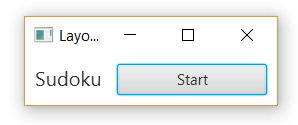
Label crosswordsLabel = new Label("Crosswords");
Label memoryLabel = new Label("Memory");
crosswordsLabel.setFont(new Font("SegoeUI", 15));
memoryLabel.setFont(new Font("SegoeUI", 15));
VBox vbox = new VBox(crosswordsLabel, memoryLabel);
vbox.setPadding(new Insets(10, 10, 10, 10));
// Add a preferred width. This can change when the window is resized.
vbox.setPrefWidth(150);
vbox.setSpacing(5);
vbox.setAlignment(Pos.CENTER);
Tulemus:
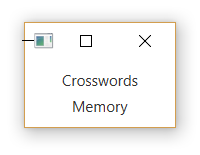
GridPane
GridPane loob ruudustiku, mille ruutudesse komponente paigutatakse. Meetodi setGridLinesVisible abil saab kuvada abijooni, mis aitavad hinnata, kas ruudustiku abil üles ehitatud paigutus näeb korrektne välja.
Label highScoreLabel = new Label("High scores");
highScoreLabel.setFont(new Font("SegoeUI", 20));
GridPane gridPane = new GridPane();
gridPane.setPadding(new Insets(10, 10, 10, 10));
// Set different vertical and horizontal gaps between elements.
gridPane.setVgap(5);
gridPane.setHgap(10);
gridPane.add(highScoreLabel, 0, 0, 2, 1);
// Create a map of players and their scores
HashMap<String, Integer> times = new HashMap<>();
times.put("Peeter Paan", 390);
times.put("Pipi Pikksukk", 235);
// Add the scores to the grid as labels
int row = 1;
for (String name: times.keySet()) {
gridPane.add(new Label(name), 0, row);
String scoreString = times.get(name).toString();
gridPane.add(new Label(scoreString), 1, row);
row++;
}
Tulemus, esimesel pildil on abijooned nähtavaks pandud:
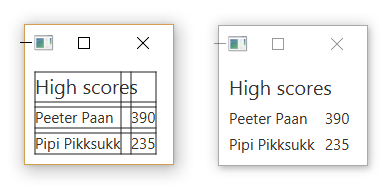
FlowPane
FlowPane sarnaneb Hbox'i ja VBox'iga – ka seal paigutatakse elemente järjestikku kas horisontaalselt või vertikaalselt sõltuvalt paani orientatsioonist. Vahe on selles, et kui elemendid ei mahu kõik järjestikku, jätkab FlowPane nende paigutamist uuelt realt (või uuest veerust). Eelistatud tulpade või veergude arvu saab määrata meetodite setPrefColumns ja setPrefRows abil.
FlowPane flowPane = new FlowPane();
// Set a width that's small enough to create an overflow of components
flowPane.setPrefWidth(200);
// Add two different types of images, 9 of both.
for (int i = 0; i < 9; i++) {
ImageView img = new ImageView(new Image(getClass().getResourceAsStream("smallyellowbox.png")));
flowPane.getChildren().add(img);
ImageView img2 = new ImageView(new Image(getClass().getResourceAsStream("bigredbox.png")));
flowPane.getChildren().add(img2);
}
Lisatud kujundid paigutatakse vahetult teineteise järgi ning ruumi täitumisel jätkatakse järgmiselt realt.
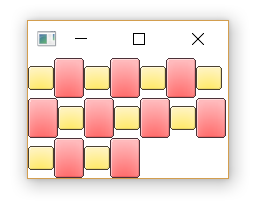
Vaikimisi on orientatsioon horisontaalne. Orientatsiooni muutmiseks saab kasutada meetodit setOrientation:
flowPane.setOrientation(Orientation.VERTICAL);
TilePane
TilePane toimib samamoodi nagu FlowPane, kuid elemendid paigutatakse ruudustikku, kus kõik ruudud on võrdse suurusega. Ruudu suurus on vaikimisi suurima elemendi suurus, kuid seda saab eraldi määrata ka meetodite setPrefTileWidth ja setPrefTileHeight abil.
TilePane tilePane = new TilePane();
tilePane.setPrefWidth(200);
// Add same components as in the previous example
for (int i = 0; i < 9; i++) {
ImageView img = new ImageView(new Image(getClass().getResourceAsStream("smallyellowbox.png")));
tilePane.getChildren().add(img);
ImageView img2 = new ImageView(new Image(getClass().getResourceAsStream("bigredbox.png")));
tilePane.getChildren().add(img2);
}
// Uncomment following lines to use bigger tiles
// tilePane.setPrefTileWidth(50);
// tilePane.setPrefTileHeight(50);
Koodi käivitamisel näeme, et on tekkinud väikesed vahed, kuna suur punane ristkülik on veidi laiem kui väike kollane. Kontrollimiseks võib lisada juurde ka teistsuguseid elemente, näiteks Label'eid.
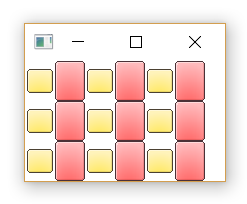
StackPane
StackPane paigutab kõik komponendid üksteise peale. Nii on võimalik näiteks kujunditest ja tekstist kokku panna ikoone.
// Smiley icon
ImageView icon = new ImageView(new Image(getClass().getResourceAsStream("icon.png")));
// Use yellow box image as the background.
ImageView iconBackground = new ImageView(new Image(getClass().getResourceAsStream("smallyellowbox.png")));
StackPane stackPane = new StackPane();
stackPane.setPadding(new Insets(10, 10, 10, 10));
// Add background first because otherwise the smiley will be hidden underneath it
stackPane.getChildren().addAll(iconBackground, icon);
Tulemus:
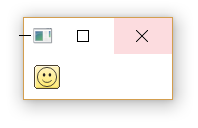
AnchorPane
AnchorPane võimaldab komponente enda keskele, mõne serva või nurga külge ankurdada.
Label timeLabel = new Label("00:00");
timeLabel.setFont(new Font("SegoeUI", 12));
AnchorPane anchorPane = new AnchorPane();
// Set a size big enough to notice the position of the anchored label
anchorPane.setPrefSize(300, 200);
anchorPane.getChildren().add(timeLabel);
// Anchor label to the bottom right of the layout
AnchorPane.setBottomAnchor(timeLabel, 8.0);
AnchorPane.setRightAnchor(timeLabel, 8.0);
Akna suuruse muutmisel püsib Label alati alumises nurgas, kui aken on piisavalt suur, et teda ära mahutada.
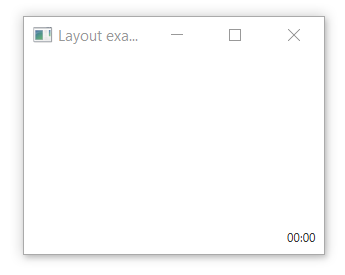
BorderPane
BorderPane jaotab akna viieks piirkonnaks, kuhu komponente saab paigutada:
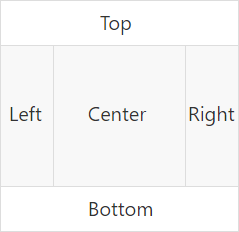
Lisada võib nii komponente (Label, Button jne) kui ka paane.
BorderPane borderPane = new BorderPane();
borderPane.setTop(new Label("Hello World");
Kasutame BorderPane'i, et ühendada mõned eelnevalt loodud paanid ühtseks kasutajaliideseks. Kõige alumise piirkonna jätame seekord kasutamata ning teeme mõned väiksed muudatused eelnevates näidetes. Iga paan luuakse eraldi meetodis, et kood oleks loetavam. BorderPane ise tehakse valmis start-meetodis.
import javafx.application.Application;
import javafx.event.ActionEvent;
import javafx.geometry.Insets;
import javafx.geometry.Pos;
import javafx.scene.Group;
import javafx.scene.Node;
import javafx.scene.Scene;
import javafx.scene.control.Button;
import javafx.scene.control.Label;
import javafx.scene.image.Image;
import javafx.scene.image.ImageView;
import javafx.scene.layout.*;
import javafx.scene.text.Font;
import javafx.stage.Stage;
import java.util.HashMap;
public class LayoutExample extends Application {
public static void main(String[] args) {
launch(args);
}
@Override
public void start(Stage stage) throws Exception {
stage.setTitle("Layout example");
// Create the scene with a BorderPane layout.
BorderPane borderPane = new BorderPane();
Scene scene = new Scene(borderPane);
// Create some panes.
HBox header = createHBox();
VBox sidebar = createVBox();
TilePane tiles = createTilePane();
AnchorPane footer = createAnchorPane();
// Add panes to the BorderPane.
borderPane.setTop(header);
borderPane.setLeft(sidebar);
borderPane.setCenter(tiles);
borderPane.setRight(footer);
stage.setScene(scene);
stage.show();
}
private GridPane createGridPane() {
// Create title label.
Label highScoreLabel = new Label("High scores");
highScoreLabel.setFont(new Font("SegoeUI", 20));
// Create the grid pane.
GridPane gridPane = new GridPane();
gridPane.setPadding(new Insets(10, 10, 10, 10));
gridPane.setVgap(5); // Vertical gap between components
gridPane.setHgap(10); // Horizontal gap between components
// Add the label to the grid.
gridPane.add(highScoreLabel, 0, 0, 2, 1);
// Create a map of players and their scores.
HashMap<String, Integer> times = new HashMap<>();
times.put("Peeter Paan", 390);
times.put("Pipi Pikksukk", 235);
// Add the scores to the grid as labels
int row = 1;
for (String name: times.keySet()) {
gridPane.add(new Label(name), 0, row);
String scoreString = times.get(name).toString();
gridPane.add(new Label(scoreString), 1, row);
row++;
}
// Uncomment next line for debugging purposes only.
// gridPane.setGridLinesVisible(true);
return gridPane;
}
private AnchorPane createAnchorPane() {
// Create a label for showing the time passed since start.
Label timeLabel = new Label("00:00");
timeLabel.setFont(new Font("SegoeUI", 12));
// Create a high score table.
GridPane highscores = createGridPane();
// Add the components to the pane.
AnchorPane anchorPane = new AnchorPane();
anchorPane.getChildren().addAll(timeLabel, highscores);
// Change the background color of the pane.
anchorPane.setStyle("-fx-background-color: #eeeeee;");
// Add anchors to keep elements in place.
AnchorPane.setLeftAnchor(highscores, 5.0);
AnchorPane.setTopAnchor(highscores, 5.0);
AnchorPane.setBottomAnchor(timeLabel, 8.0);
AnchorPane.setRightAnchor(timeLabel, 8.0);
return anchorPane;
}
private HBox createHBox() {
// Create the title label and a start button.
Label smileySweeperLabel = new Label("SmileySweeper");
smileySweeperLabel.setFont(new Font("SegoeUI", 20));
Button startButton = new Button("Start");
startButton.setPrefWidth(150);
// Create the HBox and add components.
HBox hbox = new HBox();
hbox.setStyle("-fx-background-color: #dddddd;");
hbox.getChildren().addAll(smileySweeperLabel, startButton);
// Add some padding and spacing for a better look.
hbox.setPadding(new Insets(10, 10, 10, 10));
hbox.setSpacing(15);
return hbox;
}
private VBox createVBox() {
// Create some labels with names of possible games.
Label crosswordsLabel = new Label("Crosswords");
Label memoryLabel = new Label("Memory");
Label sudokuLabel = new Label("Sudoku");
// Create vbox and add labels.
VBox vbox = new VBox(crosswordsLabel, memoryLabel, sudokuLabel);
vbox.setStyle("-fx-background-color: #eeeeee;");
// Change font for all labels.
Font gameLabelFont = new Font("SegoeUI", 15);
for (Node child: vbox.getChildren()) {
Label label = (Label) child;
label.setFont(gameLabelFont);
}
// Add some space
vbox.setPadding(new Insets(10, 10, 10, 10));
vbox.setSpacing(5);
// Position all children at the top center of the layout.
vbox.setAlignment(Pos.TOP_CENTER);
return vbox;
}
private TilePane createTilePane() {
TilePane tilePane = new TilePane();
// Create 9x9 tiles and add them to the pane.
for (int i = 0; i < 81; i++) {
// Use StackPanes as tiles
StackPane tile = createStackPane();
// If the tile is clicked, show or hide the smiley image.
// The smiley is the second element in the StackPane.
ImageView smiley = (ImageView) tile.getChildren().get(1);
smiley.setVisible(false); // Hidden by default
tile.setOnMouseClicked(e -> {
if (smiley.isVisible()) {
smiley.setVisible(false);
} else {
smiley.setVisible(true);
}
});
tilePane.getChildren().add(tile);
}
// Arrange them in a 9x9 grid in the center of its container.
tilePane.setPrefColumns(9);
tilePane.setPadding(new Insets(20, 20, 20, 20));
return tilePane;
}
private StackPane createStackPane() {
// Create the StackPane and some images.
StackPane stackPane = new StackPane();
ImageView icon = new ImageView(new Image(getClass().getResourceAsStream("icon.png")));
ImageView iconBackground = new ImageView(new Image(getClass().getResourceAsStream("smallyellowbox.png")));
// Add background first because otherwise the smiley will be hidden underneath it
stackPane.getChildren().addAll(iconBackground, icon);
return stackPane;
}
}
Tulemus:
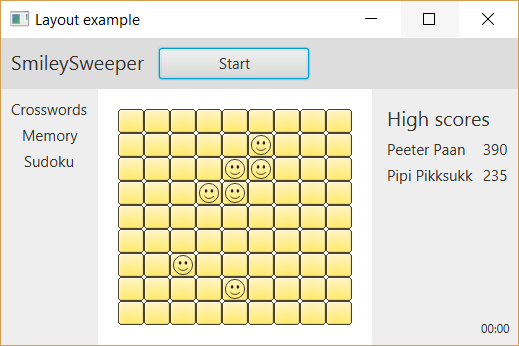
Kuna me kasutasime näites ruudustiku loomiseks TilePane'i, muutub akna suuruse muutmisel ka ruudukeste paigutus. Reaalselt sellise mängu loomisel oleks GridPane mõistlikum valik.
Antud näites pole mängu ennast realiseeritud, põhirõhk on välimusel. Ruudukesed on tehtud StackPane'idena ning reageerivad vajutusele, et oleks võimalik demonstreerida üht StackPane'i kasutusvõimalust.